Embedded Variables
This article explains how to create embedded variables - also called hidden questions - to assign values to respondents based on their answers as they move through your survey.
What is an Embedded Variable?
Embedded variables are like hidden questions in a survey - they aren't shown to respondents but are set based on respondent data. In the survey dataset, they function in the exact same way as survey questions - they appear on the analysis dashboards, can be used in filters and personas, and can be used in crosstabs. They also export in the raw dataset.
Creating an Embedded Variable
To add an embedded variable to your survey, open the "Add item" menu in your survey build, and select the "Embedded variable" option.
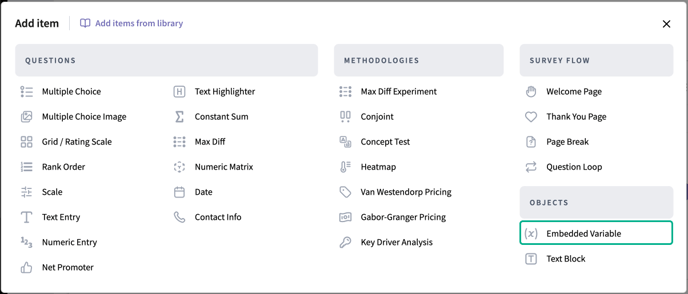
Create a recognizable name for the variable - this name is equivalent to the name of a survey question and will be how you identify the variable in your dataset. Then, enter the possible values that the variable could take.
In the example below, our variable "Market fit" has two possible values: "Ideal customer" and "Non-ideal customer". 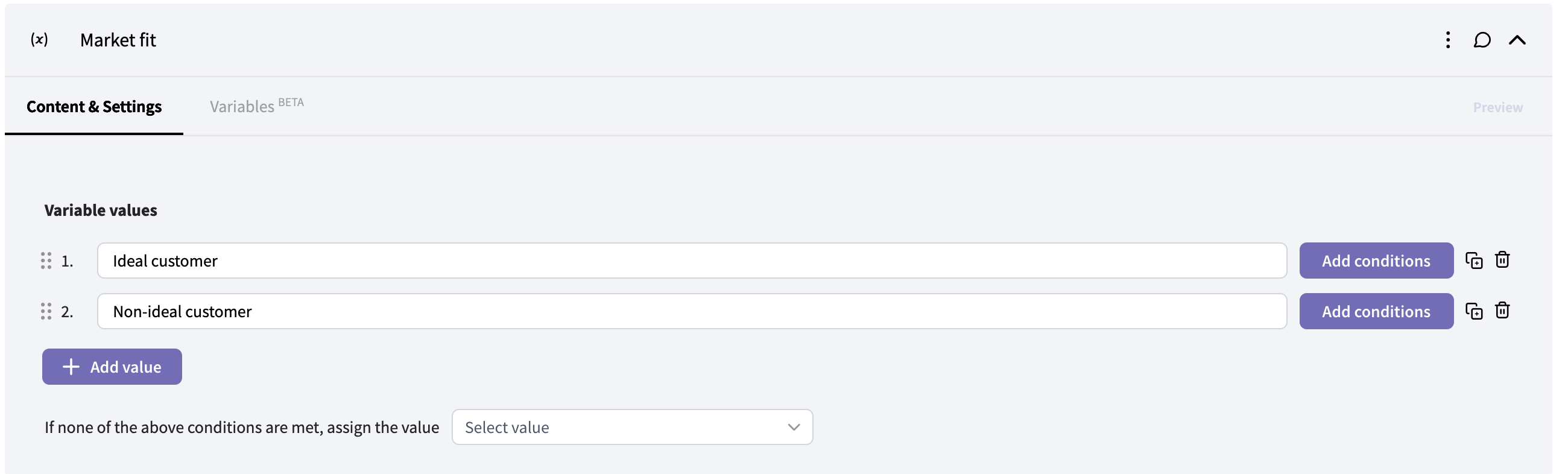
Next, set the conditions that will determine which value is assigned to each respondent by clicking the "Add conditions" button next to a value. You'll next see a modal to set the criteria that must be met to assign that value to a respondent.
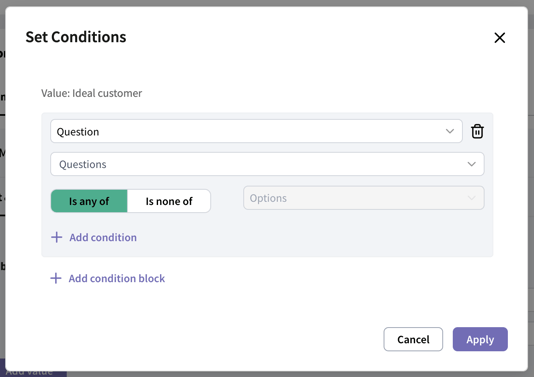
Click "Add condition" to add additional conditions to the block that must also be true for the value to be assigned. Click "Add condition block" to create an "or" statement where either set of conditions must be true.
Click "Apply" when done setting conditions for that value.
When you're finished creating the variable values and setting conditions, you'll need to specify which value should be given to respondents who do not fit into the criteria of any of the defined values.
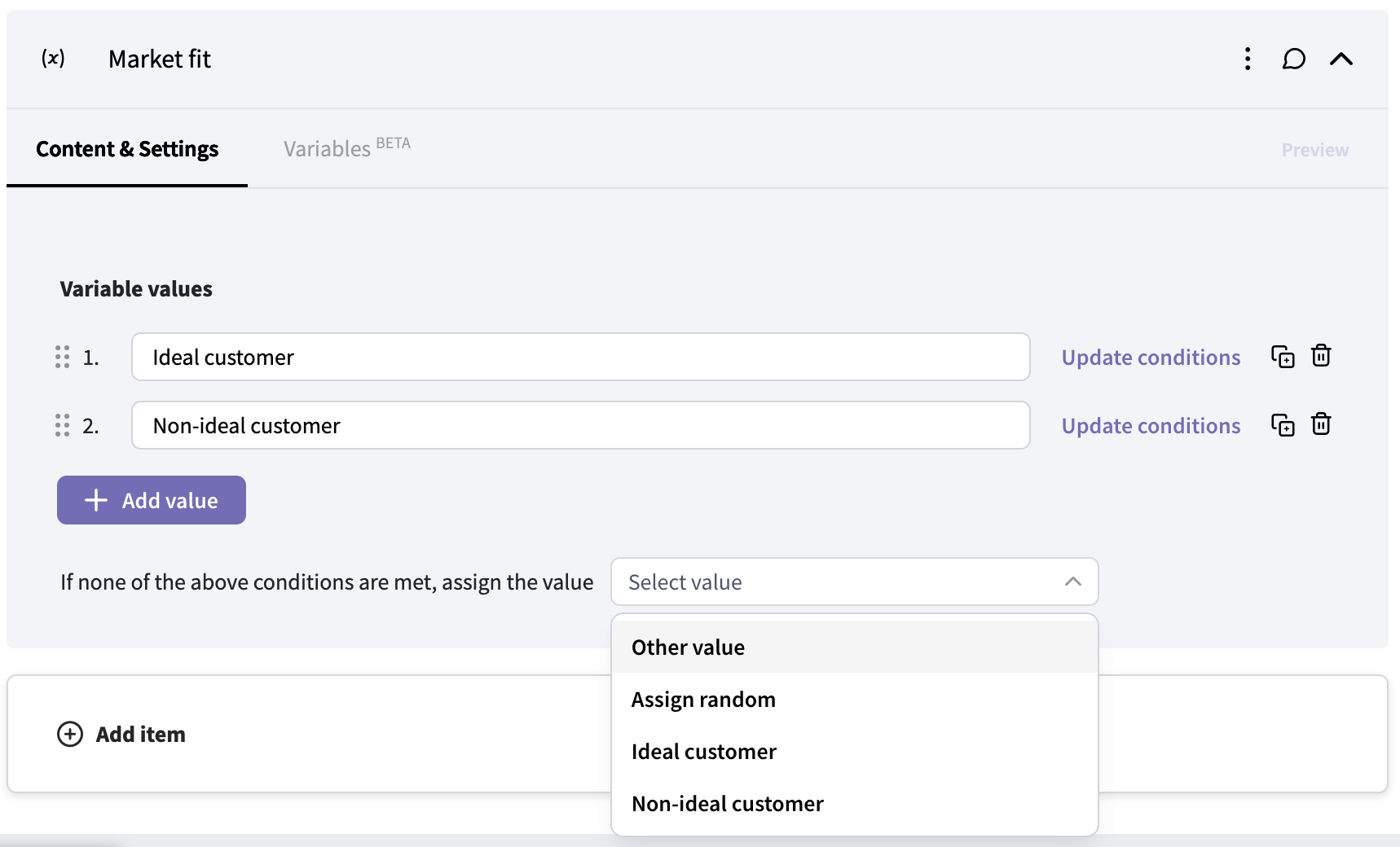
To assign a specific value to respondents who do not meet the criteria for any defined values, choose "Other value" and then type in the value to be assigned.
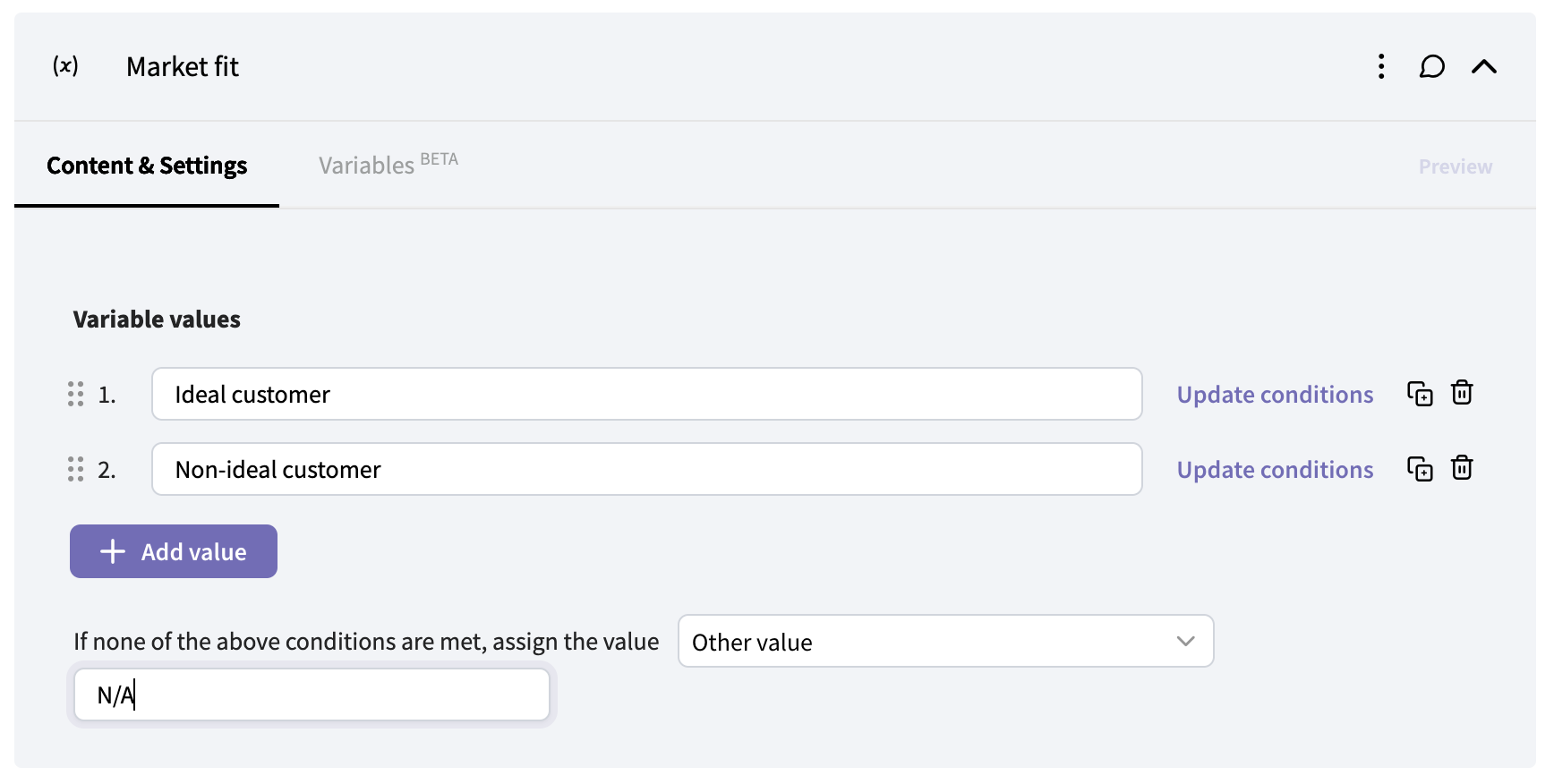
To randomly assign one of the defined values (in this case "Ideal customer" or "Non-ideal customer") to respondents if they don't meet any criteria, choose "Assign random".
Finally, to assign one of the defined values to respondents who don't meet criteria, choose that value from the list.