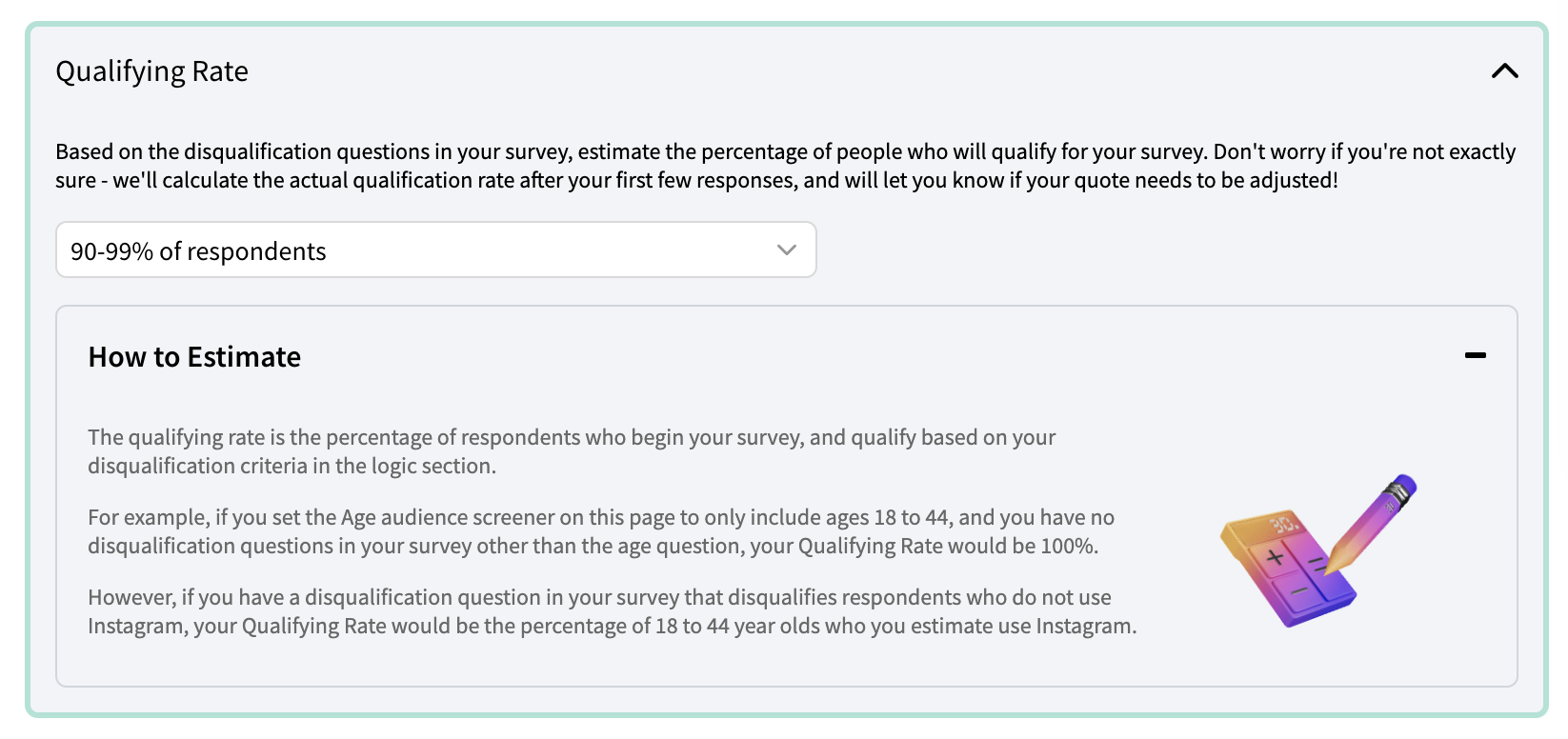Source Respondents from Online Panels
Access millions of consumers globally, ready to share their thoughts and opinions in your surveys. Target your ideal audience profiles through SightX's connection to online panel partners.
Targeted respondent sourcing is available for Pro and Enterprise plans. If you have a SightX Lite account, upgrade your plan here to use this feature!
What's on this page:
- Targeted Respondents Overview
- Accessing Respondent Profiles
- Define Your Respondent Profiles
- Using Panel Profiling Data
- Distributing Your Test
- Setting Quotas
- Estimate Your Qualifying Rate
- Get Quote and Checkout
- Configure Launch Settings
Targeted Respondents Overview
SightX enables you to access almost any group of people - technology early adopters, census balanced populations, parents of toddlers, etc - with just a few clicks, utilizing our integration and partnership with online research panels. Online panels are groups of pre-screened individuals who have agreed to participate in surveys and studies on various topics. We source these participants through reputable panel marketplaces that use stringent vetting processes to ensure the quality and accuracy of the respondents.
In SightX, you can target respondents based on specific demographic criteria - such as age, gender, location, or interests - allowing you to distribute your surveys to relevant audiences.
The benefits of using online panels include access to a diverse and representative pool of respondents, faster data collection compared to traditional methods, cost-effectiveness, and the ability to reach niche or hard-to-reach demographics.
It only takes a few seconds to define your target audience and distribute your SightX test to them - read on to learn how!
Accessing Respondent Profiles
When you create a new project, you'll be asked how you want to source respondents for your survey:

Choose "Send to targeted respondents" if you're going to source respondents through SightX, which will direct you to set up your audience profiles first. If you're planning on sending your test to both your own respondents and respondents provided by SightX, choose the option for targeted respondents - you'll be able to source both types of respondents.
If you chose "Send to my own respondents" and you change your mind, you can always set up targeted response profiles by clicking the audience icon on the right side of the Create page.

Define Your Respondent Profiles
First, choose the countries you want to source respondents from. If you don't see a country you're looking for, contact your SightX rep about participant availability in that location.

Next, set up the profiles of respondents you want to include in your survey. Popular demographics are shown, and you can access more targeting points by clicking "More profiles".
You should add all of the profiles you want to screen for or set quotas on. When you're done, click "Save" to continue building your test.

Using Panel Profiling Data
After you set up your respondent profiles, you'll see that they are shown on the Create page at the beginning of the questionnaire. SightX collects this data from respondent panels and automatically screens out ineligible respondents, so you won't need to add these as demographic questions or set disqualification logic for them in your survey. Other than not being shown to respondents in the survey, these profiling points act the same as regular survey questions - you can use them to set quotas, view and filter for them in the analysis, set conditional display logic on them, etc.

If you need to edit your profiles, click on the purple edit audiences icon on the right side of the page.
Now, build your survey as you normally would.
If you're using both targeted respondents and your own respondents, you will need to add demographic questions to your survey as SightX will not be able to pre-populate this data for your audience.
Distribute Your Test to Targeted Respondents
When you're ready to begin collecting respondents, navigate to the Distribution section using the left side menu.
If you've set up targeted respondent profiles, SightX will automatically create a targeted audience campaign for you when you land in the distribute section.
First, choose the country and language combination that you want to launch first. You'll create a separate campaign for each country you want to collect responses from.

Now, you'll be able to view the audience profiles you set in the Build section for the selected country. If you want to narrow your audience even further, you can refine the audience to limit this campaign to just a subset of respondents.

Note that here, you can't expand your audience or add new profiling points. For example, we set up the Age profile in the Build section to only include age 18 to 65. If we want to collect respondents between the ages of 45 and 95 for this campaign, we would need to go back to the Build section and edit the profiles so that the maximum age is 95 instead of 65.
Setting Quotas
Next, set the total quota - the number of responses you want to collect for this campaign. Input the total amount, even if you plan on doing a soft launch for just a few respondents to start out.
For help estimating the number of responses you need, see this article.

Once you've set the total quota, you can also set quotas on specific profiles or questions to balance the responses in your survey. Setting quotas prevents your data from being skewed to certain demographics, so that you can make sure your responses represent your greater audience.
The panel profiling data points will be listed first; you should use these where possible instead of setting quotas on custom survey questions so that SightX can communicate the quotas to panels in order to collect responses more efficiently.

When setting quotas, you can choose either "Exact" or "Range" quotas. Exact quotas allow you to achieve an exact number of responses for each group, while range quotas give more flexibility because you can specify minimum and/or maximum quotas.
In the example below showing range quotas, Male and Female respondents will be capped at 55% of the total quota, and SightX will reserve 1% of the total quota to be filled by Gender non-conforming / other respondents. Range quotas allow for more flexible fielding, so your study can fill more efficiently - especially if you set quotas on multiple demographics.
In the example below showing exact quotas, SightX will reserve an exact number of responses for each group based on the quotas set. The actual sample distribution will be these exact numbers and will not be flexible.
Estimate your Qualifying Rate
After you've defined your quotas, the last step before you get your price quote is estimating your Qualifying Rate.
The qualifying rate is the percentage of respondents who begin your survey, and qualify to continue in the survey based on your disqualification criteria in the logic section.
The qualifying rate is important because it determines how many respondents out of the group you defined above will actually qualify to take your survey, and thus how many respondents will be needed to achieve the number of responses you want. A higher qualifying rate means that fewer respondents will need to attempt the survey, and thus the campaign will be less costly to complete.
To estimate your qualifying rate, consider the group of respondents you've defined in the campaign, and the disqualification logic you have in your survey.
For example, if you set the Age audience screener on the sample page to only include ages 18 to 44, and the only disqualification logic in the survey is that in the age question, the respondent must answer between 18 and 44, then all of the respondents would qualify for your survey and your qualifying rate would be 100%.
However, if you have disqualification questions in your survey that are not reflected on the SightX Audiences quote page, your qualifying rate will be less than 100%. For example, if in addition to the disqualifying logic for ages outside 18 to 44, you also have a disqualification question in your survey that disqualifies respondents who do not use Instagram, your qualifying rate would be the percentage of 18 to 44 year olds who you estimate use Instagram. You can estimate this percentage by doing research online, or based on past studies you've run.
If your qualifying rate estimate is incorrect, don't worry! If during fielding we find that the actual qualifying rate on your survey is much lower than estimated, we'll pause your campaign and give you a heads up that we need to reprice your campaign at a higher cost to accommodate for the additional respondents who are needed to start the survey to achieve the number of responses you're looking for.
Sample Quote and Checkout
Once you've finished defining your audience and estimating your qualifying rate, your quote will appear for the cost of your campaign. The cost is based on the following factors:
- The number of questions in your survey, which approximates how long each respondent will need to spend taking your survey.
- The profiles and quotas you added to narrow down and balance your audience.
- Your estimated qualifying rate.
If the price quoted is higher than your budget allows, consider expanding your profiles, removing quotas, or removing disqualification logic (to increase the qualifying rate).
When you're satisfied with your audience setup, click the Checkout button to pay for and launch your campaign!

Set your Launch Configurations
After you pay for your campaign, you'll set some final configurations before your launch.
You can choose to soft-launch your survey, which allows you to launch for a smaller portion of your total responses to start, so that you can review the data and make sure you don't want to make any survey edits before fielding the rest of your responses.
You can also choose the pace of your response delivery. Instant delivery opens up the survey to the full number of respondents immediately, while gradual delivery opens responses gradually over the course of two days to slow the pace of respondent traffic.

Be sure to click Launch to launch your survey with our panels!