Question Loops
This article details how to set up questions that will loop through a set of options chosen in a previous question.
What's on this page:
When to Use a Question Loop
Question loops are useful when you want to ask the same set of questions about each answer in previous question.
For example, you may want to ask a respondent which brands they have shopped at from a given list. Then for all of the brands that they've made a purchase from, ask respondents a series of questions about each brand.
For an example of a question loop in a survey, click here.
Setting Up a Question Loop
You can add a Question Loop to a survey in the same way that you add questions and experiments to a survey; using the +Add Item menu on the Create tab, select Question Loop.
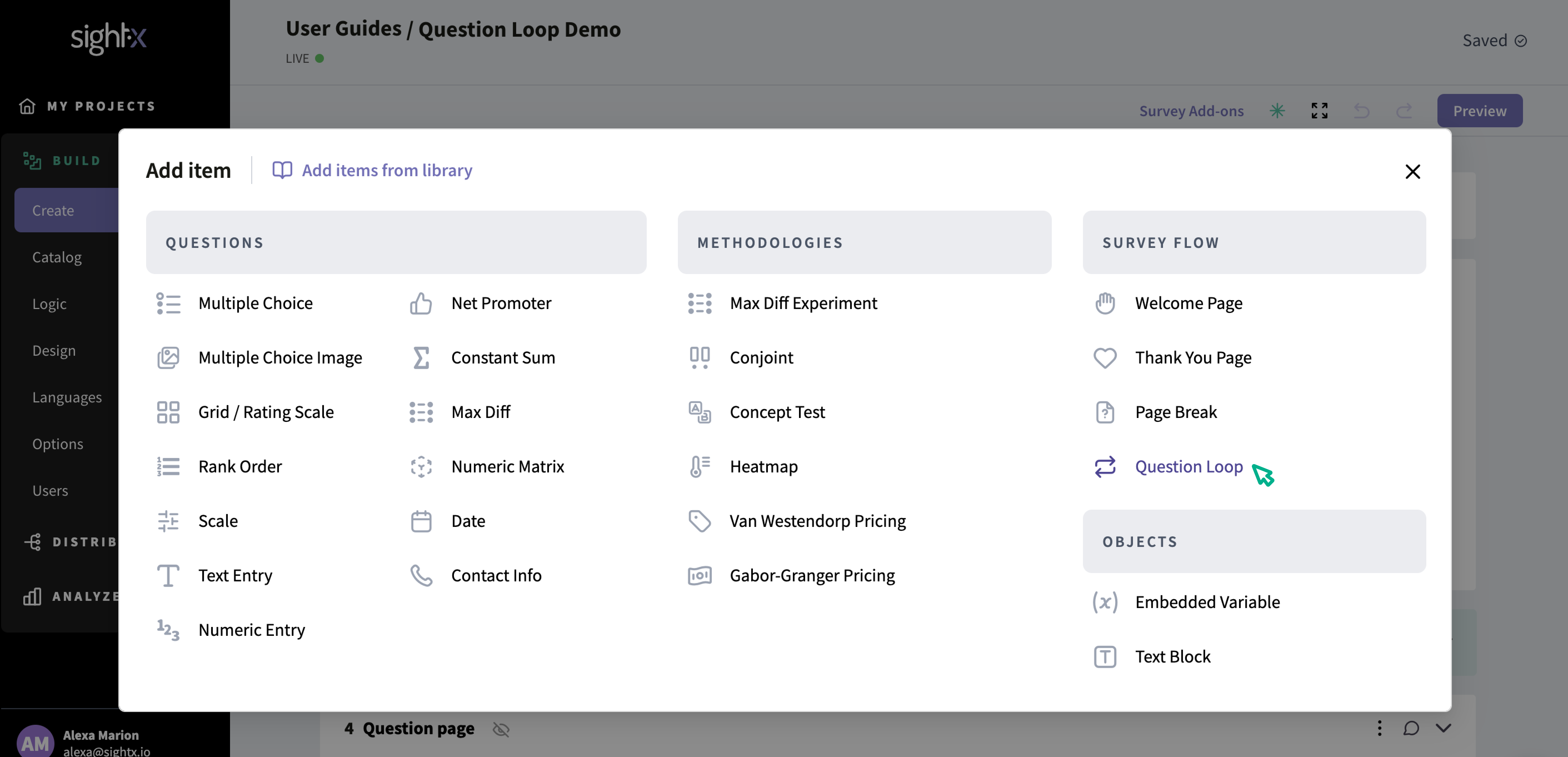
Next, select the question you want to use as the Source Question for the loop. You can use any multiple choice or grid question that is asked prior to the question loop as the source question, and SightX will loop all of the answers that the respondent selects in the source question through the question loop.
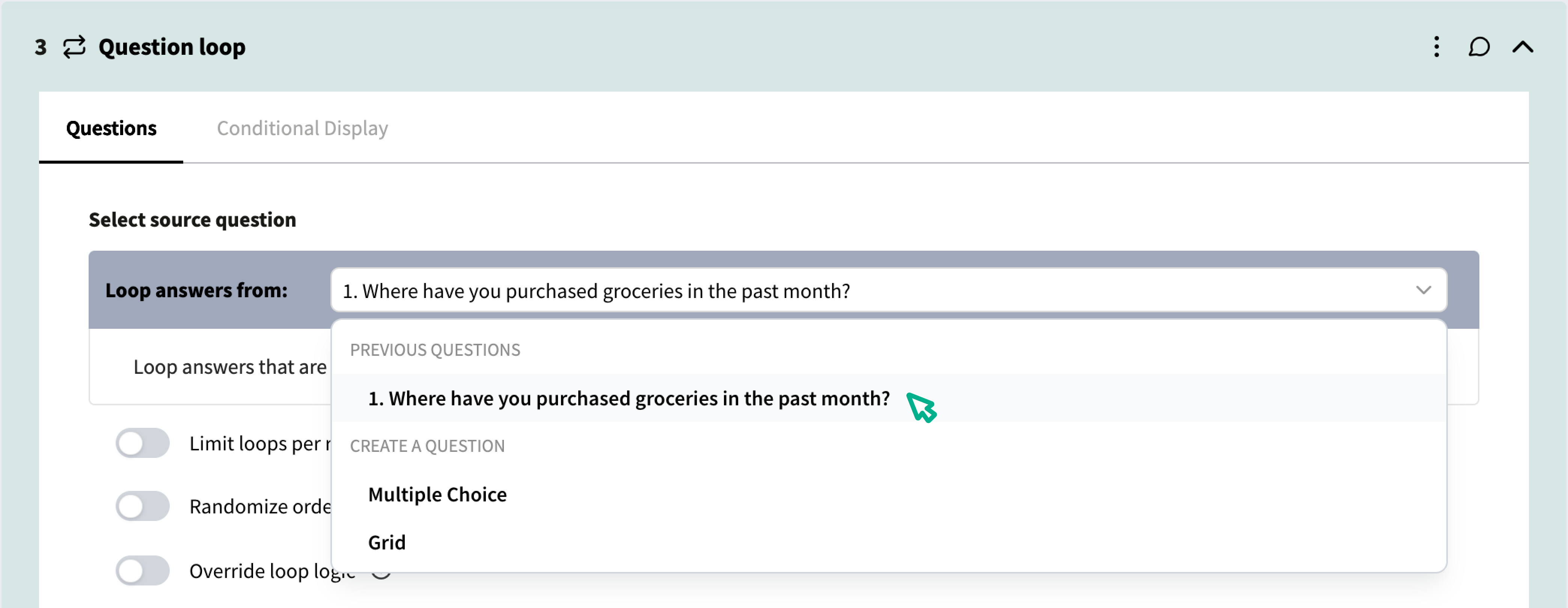
If you haven't already created the source question in the survey, you can select "Multiple Choice" or "Grid" from the dropdown and create a question to use as the source question.
In this example, this is our source question:

This is a multi-select multiple choice question, so the loop will be shown for each answer the respondent selects in the source question.
Next, confirm the configurations you want for your Question Loop:
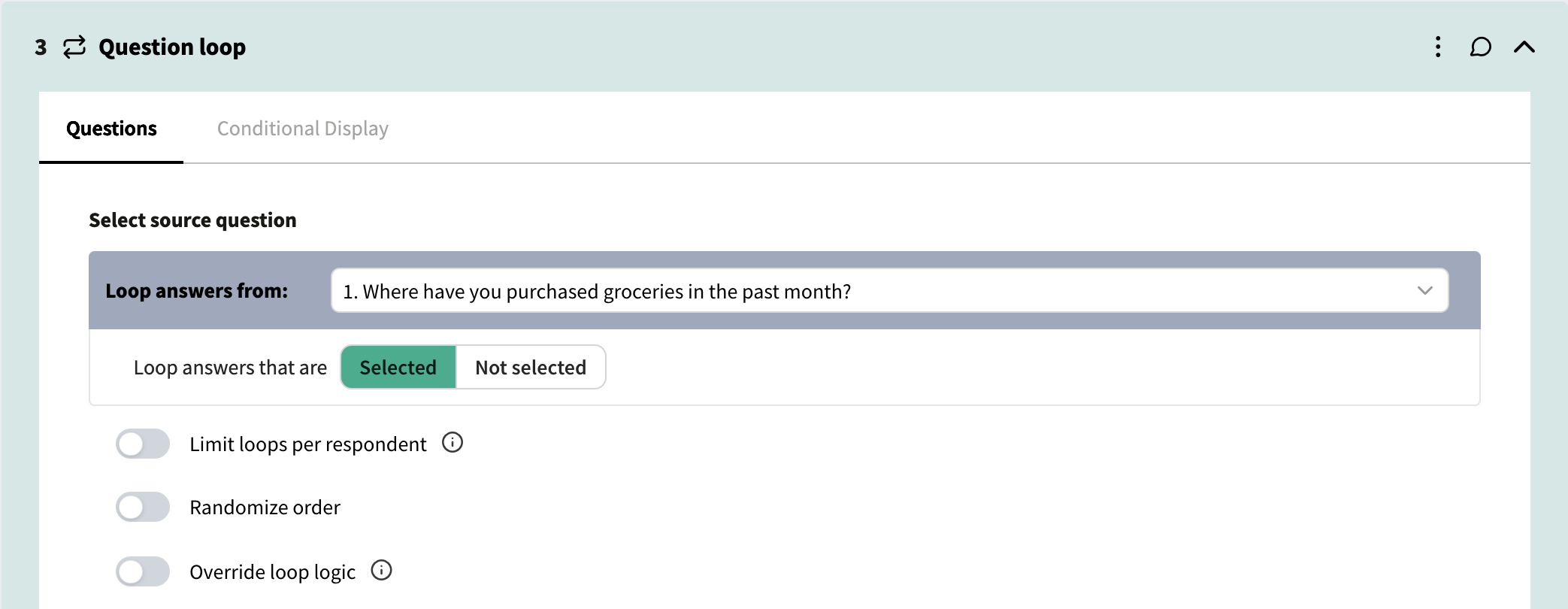
1. Loop answers that are "Selected" vs "Not selected": Loops default to cycling the respondent through the questions for each option they selected in the source question. If you change the toggle to "Not selected", the loop will instead show the respondent the questions for the answers they did not select in the source question.
2. Limit loops per respondent: Loops default to cycling through all of the answers a respondent chose in the source question. However, if there are a lot of questions in the loop, you may want to limit how many loops a respondent answers to reduce respondent fatigue. You can do this by limiting the number of loops the respondent will see, and SightX will randomly choose from the options the respondent selected (or did not select, if that configuration is chosen) in the source question to loop through.
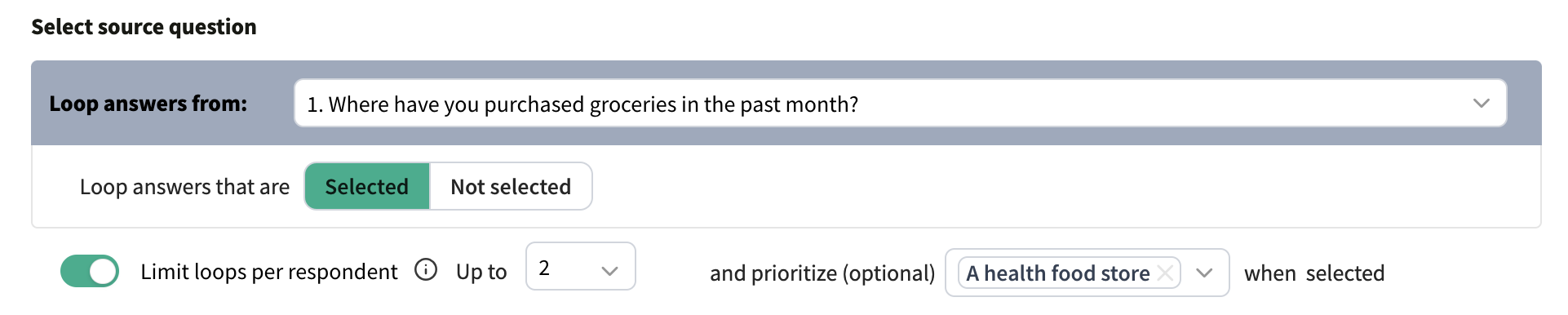 Even further, you can specify if any options from the source question should be prioritized if they are selected (or not selected). This overrides the randomization of loop assignments in loop limits, so that if a respondent chose (or didn't choose) a prioritized option, it will always be shown as one of the loops. In the example above, each respondent will be shown two loops (assuming they selected at least two options in the source question), and one of the loops they see will be for "A health food store" IF they selected the option "A health food store" in the source question. If they did not select "A health food store" in the source question, they will be shown loops for two of the options they chose, assigned randomly by SightX.
Even further, you can specify if any options from the source question should be prioritized if they are selected (or not selected). This overrides the randomization of loop assignments in loop limits, so that if a respondent chose (or didn't choose) a prioritized option, it will always be shown as one of the loops. In the example above, each respondent will be shown two loops (assuming they selected at least two options in the source question), and one of the loops they see will be for "A health food store" IF they selected the option "A health food store" in the source question. If they did not select "A health food store" in the source question, they will be shown loops for two of the options they chose, assigned randomly by SightX.
3. Randomize order: This configuration is off by default, so loops will be shown in the order that the options were presented in the source question. Turning this on will randomize the order that the loops are shown in.
4. Override loop logic: This configuration allows you to always show an option in a loop, regardless if the respondent selected or did not select it in the source question. In the example below, the loop will always be shown for "A chain supermarket", even if the respondent did not select that option in the source question.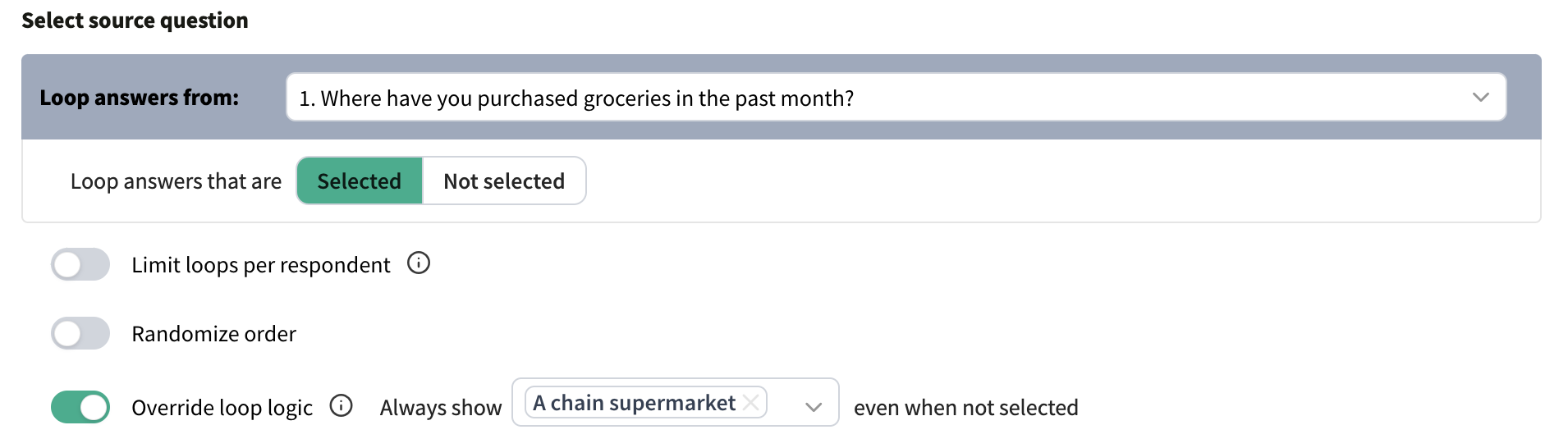
Finally, add questions to the Question Loop as you would normally add questions to a survey, using the +Add Item button inside the looping block.
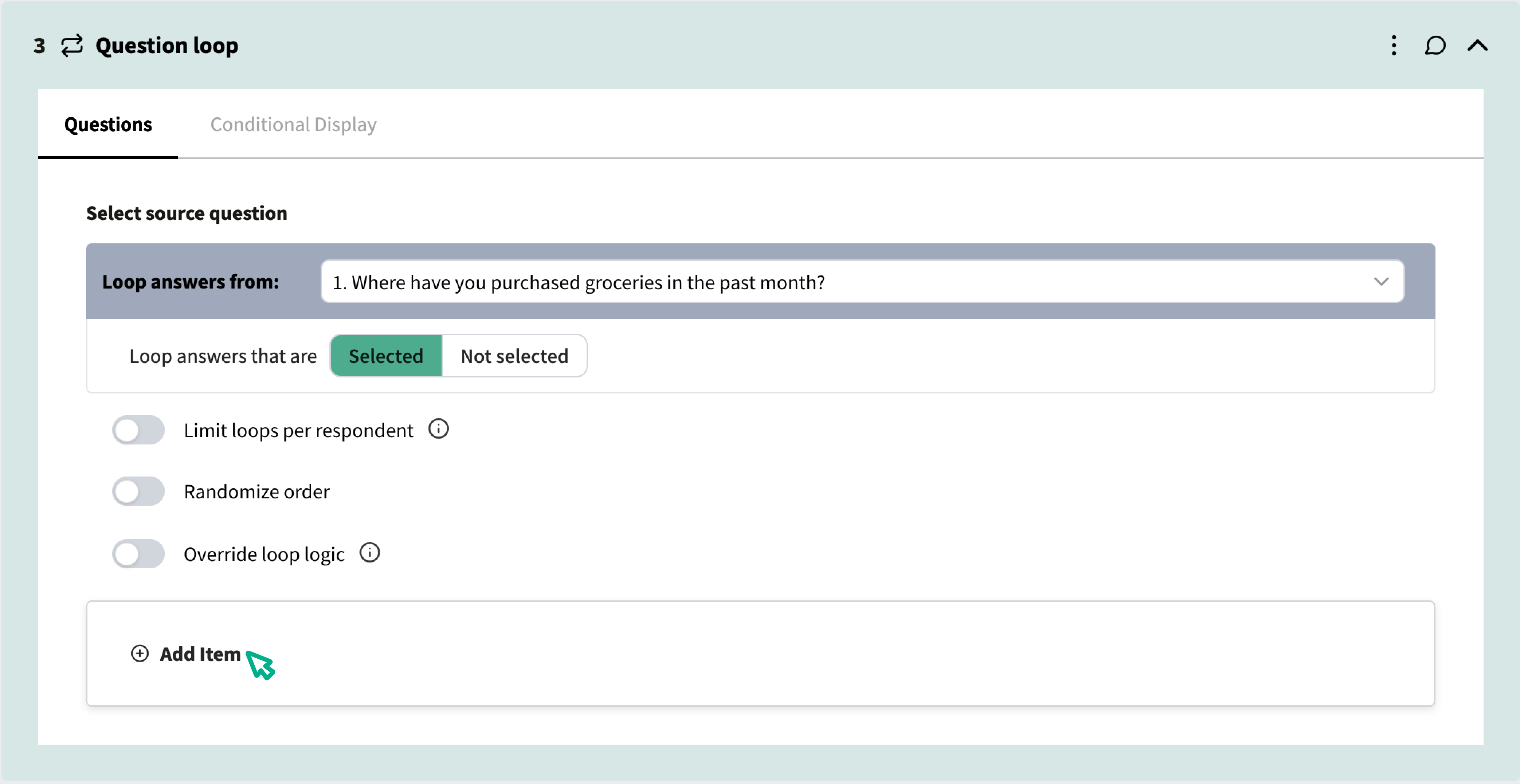
Using Loop Tags
It's important to include a Loop tag in the question text for each question in the loop so that the respondent knows which item they're being asked to evaluate. In the survey, the loop tag will be replaced by the answer option from the source question.
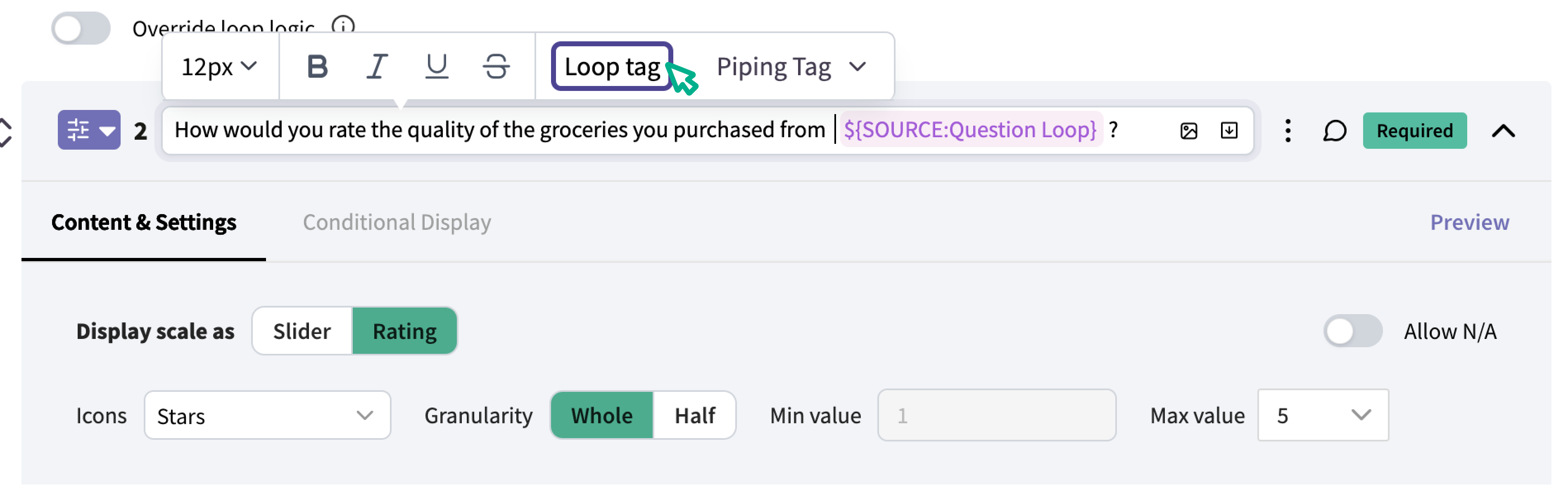
The scale question shown above "How would you rate the quality of the groceries you purchased from ${SOURCE:Question Loop}?" will show in the survey as:

Loop Tags vs Piping Tags
A Loop tag is only available in questions in a Question Loop, and is used to insert one answer at a time into a question.
Piping tags are available in every question (both inside and outside) of a Question Loop, and can be used to pipe all of a respondent's answers to a question into the question text.
For example, here is the question above if a Piping tag was used instead of a Loop tag:
