Data Cleaning
This article details how to clean data and scrub responses from survey projects in SightX.
Data Cleaning Basics
Before you begin cleaning data in a project, you'll need to Pause or Close any live campaigns so that respondents cannot access the survey while you're removing responses from the project. To do so, navigate to the Distribute module and click on your live campaign, and then select either "Pause" or "Close" in the upper right corner.
Important Note: Once you close a campaign, you cannot open it again and the survey link associated with that campaign will no longer work. We recommend pausing your campaign when you clean your data, and only closing the campaign when you are absolutely sure you are done fielding responses for your project.
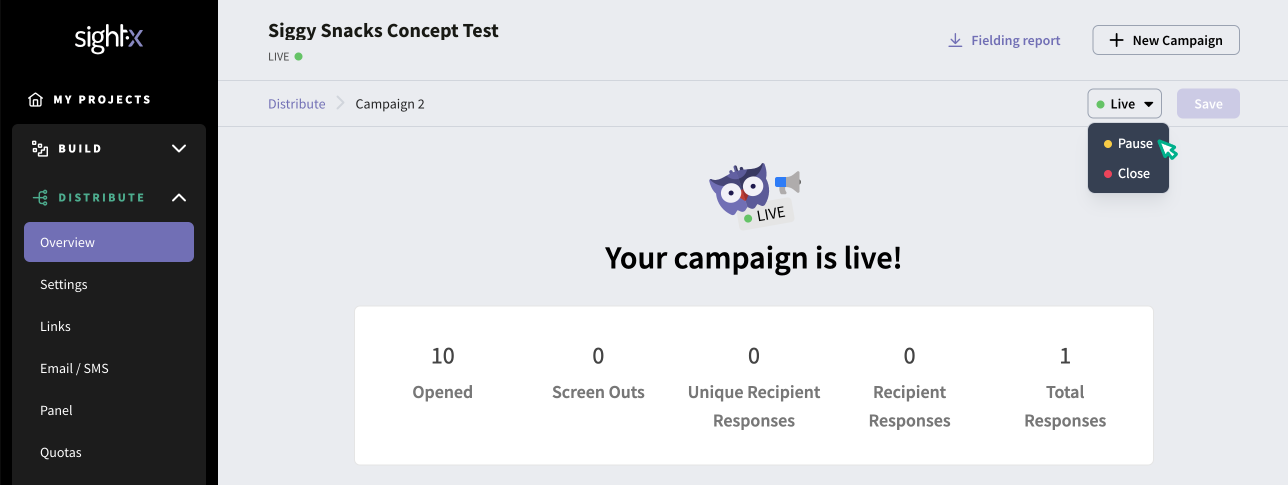
Once your campaign has been paused or closed, navigate back to the Analyze module, to the Responses tab.
Automated Data Cleaning
On the Responses tab, click on the Clean data button in the right corner of the page to initiate SightX's automated cleaning system, which scans for interviews with duplicate or incomplete responses, and repeated IP addresses.
The system will scan the responses in your project and show a pop-up modal with the results, for example:

From here, you can select the checkboxes for the categories of responses you want to remove, and then click the Clean Selected button to remove them.
Duplicate answers checks to see if any respondents from the same IP address also provided the exact same answers to every question in the survey (this rarely occurs, but can indicate bot activity).
Incomplete responses checks for respondents who answered fewer than 70% of the questions on the survey. Incomplete responses typically only show up in surveys where many questions are not required to be answered, which lets the respondent choose to not answer questions.
Repeated IP checks to see if any two or more responses came from the same IP address. This applies to all survey responses, including responses with the same IP address but different campaigns.
Manual Response Removal
You may also want to manually review and remove responses from your project, in addition to the automated data cleaning that SightX provides. The easiest way to do this is to view the raw question responses right in the platform, and select the ones you wish to delete.
On the Responses tab, click the "View by question" button and select the question you want to view the raw responses for. From there, you can review the raw data and select which respondents you want to scrub out.
For example, you may want to remove respondents who typed in gibberish or non-sensical answers to an open-response question. Simply select the checkboxes next to the responses you want to remove, and then click the "Delete" button in the center of the page to remove those responses.

Clean by Code
If you review the raw respondent data in Excel (or any other program off-platform) and identify responses you want to remove from the dataset, you can do so by noting the respondent Code in the first column of the raw data export.
From there, you can copy and paste the code into the search bar on the Responses tab to find and remove that response.
If you have multiple responses that you would like to remove at one time, you can do this from the Responses tab, clicking the Clean by code button, pasting the response ID codes of the responses you want to remove, then click Remove responses.
Restoring Scrubbed Responses
If you've removed any responses (either via the automated or manual methods), you'll see a banner on the Responses page letting you know that there are responses in the recycle bin. If you wish, you can export these responses by clicking the Export button in the banner. Conversely, if you want to restore the responses so that the removed responses show in your analysis again, simply click the "Restore responses" button on the banner.